Introduction
Data loss is a common nightmare for both individuals and businesses. Whether it’s due to accidental deletion, formatting errors, or hardware failures, the consequences can be devastating. This is where DiskGenius comes into play, a powerful data recovery tool that promises to restore lost files. But how effective is it? In this article, we will explore the extent to which DiskGenius can recover data, addressing common concerns and providing a step-by-step guide to maximize your chances of recovery.
Common Fault Analysis
Understanding the types of data loss scenarios can help you better prepare for recovery. Here are a few common issues:
Accidental Deletion
One of the most frequent causes of data loss is accidental deletion. For instance, a user may mistakenly delete important files while cleaning up their hard drive. In many cases, these files can be recovered using DiskGenius, provided they haven't been overwritten.
Formatted Drives
Another typical scenario involves formatting a drive without backing up the data. Imagine a situation where a user formats a USB drive, only to realize later that it contained crucial documents. DiskGenius can often recover these files as long as the formatting process did not overwrite the data.
Corrupted Partitions
Partition corruption can render data inaccessible. For example, a user might encounter a situation where their hard drive is recognized but displays an error message when trying to access files. DiskGenius can help recover data from corrupted partitions by rebuilding the partition table and accessing the underlying data.
How to Use DiskGenius for Data Recovery
Tool Preparation
Before diving into the recovery process, ensure you have DiskGenius installed on your computer. You can download it from the official website. Make sure to choose the right version compatible with your operating system.
Environment Configuration
Install the software and run it. Ensure that you have sufficient disk space on another drive to save the recovered files. It’s crucial not to save recovered files back to the original drive, as this can overwrite lost data.
Step-by-Step Recovery Process
Now, let’s walk through the recovery process:
- Launch DiskGenius: Open the application and you will see a list of drives on your computer.
- Select the Drive: Identify the drive from which you want to recover data. Right-click on it and select "Recover Lost Files."
- Scan the Drive: Choose the type of scan you want to perform. A quick scan is faster but may miss some files; a deep scan is more thorough but takes longer.
- Review Found Files: After the scan, DiskGenius will display a list of recoverable files. You can preview them to ensure they are the correct files you wish to recover.
- Select Files to Recover: Check the boxes next to the files you want to recover. Click on the “Recover” button.
- Choose Recovery Location: Select a different drive or partition to save the recovered files to avoid overwriting any remaining data.
- Complete the Recovery: Wait for the process to finish. Once completed, navigate to the recovery location to access your files.
Important Considerations
While using DiskGenius, keep the following tips in mind:
- Stop using the affected drive immediately after data loss to prevent overwriting.
- Perform regular backups to minimize the impact of data loss in the future.
- If you’re unsure about the recovery process, consider consulting a professional data recovery service.
Real Recovery Cases
Case 1: Accidental Deletion of Important Documents
Device Type: Windows Laptop
Data Volume: 5 GB
Recovery Time: 30 minutes
Recovery Rate: 90%
A user accidentally deleted a folder containing essential work documents. Using DiskGenius, they performed a quick scan and successfully recovered all files within 30 minutes, achieving a recovery rate of 90%.
Case 2: Formatted USB Drive
Device Type: USB Drive
Data Volume: 16 GB
Recovery Time: 1 hour
Recovery Rate: 75%
A user formatted their USB drive without backing up the data. After running a deep scan with DiskGenius, they recovered approximately 75% of the lost files, although some files were corrupted.
Case 3: Corrupted Hard Drive Partition
Device Type: External Hard Drive
Data Volume: 1 TB
Recovery Time: 2 hours
Recovery Rate: 85%
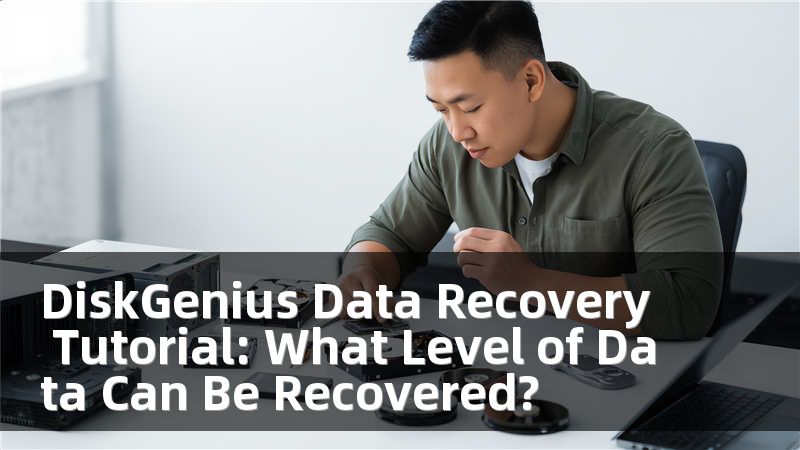
A user found their external hard drive was corrupted and inaccessible. DiskGenius was able to rebuild the partition table and recover 85% of the data after a thorough scan.
Frequently Asked Questions (FAQ)
Q: Can I recover files after formatting a drive?
A: Yes, formatting does not erase the data immediately. DiskGenius can often recover files unless they are overwritten.
Q: Is it possible to recover data from a NAS device?
A: Yes, DiskGenius supports NAS recovery, provided the data has not been overwritten.
Q: How long does the recovery process take?
A: The duration depends on the size of the drive and the type of scan performed. It can range from a few minutes to several hours.
Q: What types of files can DiskGenius recover?
A: DiskGenius can recover various file types, including documents, photos, videos, and more.
Q: Is there a risk of further data loss during recovery?
A: If you follow the instructions and do not write new data to the affected drive, the risk is minimal.
Q: Can I use DiskGenius on a Mac?
A: DiskGenius is primarily designed for Windows. For Mac users, there are alternative recovery tools available.
Take Action Now!
If you find yourself facing data loss, don't hesitate to reach out for help. Contact Huajun Technology at for free consultation. With nine direct service points across the nation, including Beijing, Shanghai, Hangzhou, Wuhan, Chengdu, Shenyang, Changchun, Shenzhen, and Chongqing, we are ready to assist you in recovering your valuable data. Act now and secure your data recovery!
上一篇:北京移动硬盘维修立等可取










